![]()
![]()
 Benefit
Mail
Benefit
Mail
You can find the Benefit Mail function under the Outbound tab. Use this function when you want to generate Grace Mail, Deferment Applications, and Postponement Applications to borrowers whose benefits expire within your selected timeframes. Loans that are postponed and have interest billed will also be billed through this process. This screen displays the jobs that are in the system for the current year, when they were created, and when they were (or will be) printed and mailed. Click on the link to the year to view another year’s data.
To Set Up the Benefit Mail Job Parameters
In order to run a Benefit Mail job, the job parameters must
be established. Click on the GDP Due Diligence Setup link to enter the
job parameters on the Benefits Mail Configuration screen. For a table
containing the fields and values to enter on this screen, see the GDP Due Diligence
Setup help topic.
To Add a New Benefit Mail Job
Click on the Add icon. The Edit Job Dates screen will
be displayed. Enter the following information on this screen and click on the Save
icon. Clicking on the Reset icon will restore the data entry form to its
initial (blank) state. Any data that was entered in the form will be erased
from the display.
|
Field
Name |
Required? |
Size/Format |
What
to Enter |
|
Run On |
Required |
8 numeric characters |
Format is mm/dd/yyyy or drop-down box. Enter the date you would like this job to run through batch processing. |
|
Statement Date |
Required |
8 numeric characters |
Format is mm/dd/yyyy or drop-down box. This will be the Statement Date on the mail and should match the Run On date. |
|
Due Date |
Required |
8 numeric characters |
Format is mm/dd/yyyy or drop-down box. This date is used to calculate any interest that might have accrued. If you have entitlements billing interest, it should be the next due date. If no interest is billed, it should be in the following month. |
|
Run again next month? |
Optional |
Drop-down list |
Indicate if you would like to run this job again next month. |
To Edit an Existing Benefit Mail Job
Click on the Magnifying Glass icon to edit a job that
has been run previously or one that has not yet been run. When you click on the
Magnifying Glass icon, the Edit Job Dates window will open.
For jobs that have been run previously, you can change the Processing
Dates. This will update the processing dates within the history record for the
borrowers receiving mail from this particular job.
For jobs that have not yet been run, you can change the
Scheduling and Invoice Dates.
To Print a Benefit Mail Job
On the “Run On” date you indicated, the system runs the job and prints the appropriate mail for borrowers meeting your criteria. A current statement and an invoice are printed if the benefit is a postponement and accruing interest.
Errors
If there were any errors that occurred while processing a job, the Errors column will contain a value greater than zero. To research the error, simply click the Review link for information. A crystal report similar to that shown below will display:
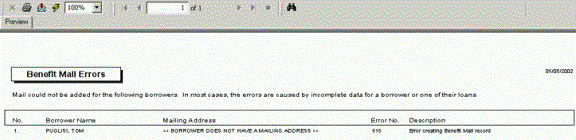
To Delete a Benefit Mail Job
Click on the Delete icon to completely remove the Benefit Mail job from the displayed list. This will delete the history record and mail item from the borrower's mail queue.
NOTE: Caution should be used when deleting a Benefit Mail job. Since the
borrower history records will be deleted, only jobs that were run in error
should be deleted.