This function is accessed by (1) selecting one or more loans via the associated checkboxes, (2) selecting the Comaker function from the drop-down box that appears in the Loans Navigation Bar, and (3) clicking the Go button that appears to the right of the drop-down box. When the Comaker function is accessed in this manner, a pop-up window is displayed as follows:
The window contains a listing of the Comakers that are currently on file for the borrower. These Comakers were previously added via the Borrower-level Comaker function. If any of the listed Comakers is presently assigned to one or more of the selected loans, a checkmark will appear in the associated checkbox for that Comaker.
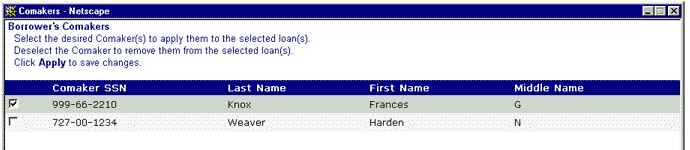
If there are no comaker records in the CLM for the borrower, the following messages are displayed in the pop-up window:

The Apply icon in the function bar is enabled, thereby allowing the user to assign or remove comakers to or from (respectively) the selected loans.
![]()
A Comaker can be assigned to the selected loan(s) by first placing a checkmark in the checkbox that is associated with the Comaker's detail line. Clicking in the empty checkbox will cause the checkmark to appear.
Click the Apply icon to assign the checked Comaker to the selected loan(s). When the Apply icon is clicked, a pop-up dialog box is displayed that requests the user to confirm the Comaker update action. For example:
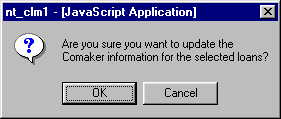
Click on the OK button to acknowledge the action and to close both the confirmation dialog box and the Loan Comaker List window.
A Comaker can be removed from the selected loan(s) by first removing the checkmark that appears in the checkbox associated with the Comaker's detail line. Clicking on the "checked" checkbox will remove the mark.
Click the Apply icon to remove the Comaker from the selected loan(s). When the Apply icon is clicked, a pop-up dialog box is displayed that requests the user to confirm the Comaker update action. For example:
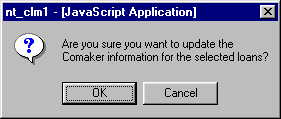
Click on the OK button to acknowledge the action and to close both the confirmation dialog box and the Loan Comaker List window.