![]()
This function is used to maintain Loan data on a Borrower basis. Loan records are created when either a new borrower is originated, or when a new loan for an existing borrower is originated. It is also possible to create a new Loan for a borrower manually via the Add a New Loan function found in Borrower Services. Please refer to the chapter entitled Add a New Loan for additional information on this function.
PLEASE NOTE: Extreme care should be taken when using this function. Because this function directly edits data within the CLM database, its use may have unintended or unanticipated results. For example a user could intentionally or inadvertently reduce a loan's principal balance by using the Loan Maintenance functions, even though the borrower has not paid down the loan. Similarly, it is possible to alter a loan's Installment Amount outside of the Exit/Disclosure process. For these reasons, it is strongly suggested that access to the Office Management functions be restricted to reduce the chance of system problems.
This function is accessed by selecting the Loan Maintenance function from the drop-down box that appears in the Navigation Bar. When the function is selected, the Office Management screen is updated as follows:
A Borrower Selection screen is displayed, as shown in the example below. This selection screen works the same as its counterpart in the Borrower Services area.
![]()
To access the Loan Maintenance function, the user must first select a specific borrower to work with. To do this, the user enters selection criteria that will either (a) identify a specific (single) borrower, or (b) multiple borrowers that meet the specified selection criteria.
The user can search for a borrower or borrowers using one of the following methods. Click on the appropriate link to learn more about that method:
After the user enters the desired selection criteria and clicks the Find button, one of two possible outcomes will result. The CLM system can potentially find no matching borrowers, or one or more borrowers that match the supplied search criteria.
If no matching borrowers were found, the CLM system will display the following message in the Contents area of the screen:
![]()
To respecify, simply enter data into the appropriate search field and click the Find button. The new search result set will then be displayed.
If the system finds one or more borrowers matching the selection criteria, a borrower selection list will be displayed. This list will be comprised of a separate display line for each of the matching borrowers, up to a maximum of 100 lines.

If the borrower you are looking for is not found in the displayed list, respecify your selection criteria to narrow/expand the search result list.
To select a borrower, simply click on the borrower Name link, located on the left-most side of the data line. When the link is clicked, the Loan Record List screen is displayed. This screen lists all Loan records that are associated with the selected borrower (see example below). Please note: the Loan record list will include records that have been deleted (archive flag is "Y"), but not yet archived.
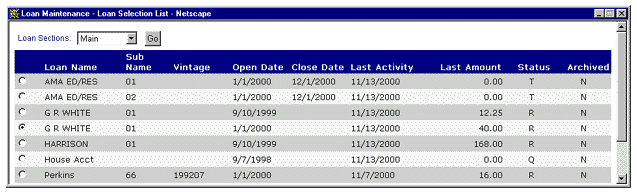
The Loan List display is comprised of two sections. The lower section is a list of all loans (deleted or active) for the borrower. A scroll bar is present (if needed) to enable the user to view all the borrower's loans for selection purposes. A loan is selected by clicking on the "radio" button located on the left side of each loan display line. Only one loan can be selected and worked with at a time.
The second section is a drop-down box of Loan record components that can be maintained through this function. Clicking on this box will present a list of loan components that can be maintained depending on the user's security profile. The user must first select a loan by clicking the radio button of the corresponding Loan list display line.
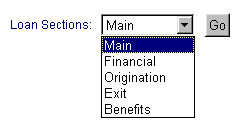
Each of these loan record components and related maintenance function are further described in the chapter entitled "Loan Component Maintenance Functions Overview".
The user can select another loan and perform the previously selected component maintenance function by clicking on the Go button.