![]()
Note: Care should be taken when updating an existing Benefit that has been applied to one or more borrower loans. The changes that are applied to the Benefit will be also be "applied" to the associated loans as well. This may result in unforeseen consequences when performing loan-based functions such as Benefit processing.
To revise or update existing Benefit information, select the desired Benefit by clicking on the magnifying glass icon located on the left side of the appropriate Benefit List line. When this icon is clicked, a new window is opened (see example below) that contains the following:
An update form that is populated with the current information for the selected Benefit
A function Bar that contains Save, Delete and Reset icons.
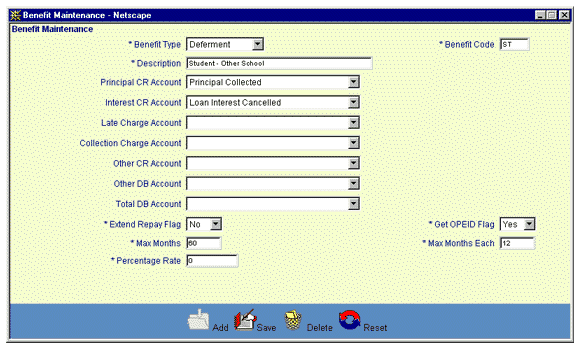
The user updates the Benefit information by entering or revising data in the appropriate fields. All fields are required entry.
Click on this link: Data Entry and Edit Guidelines to review information pertaining to what values may be entered into the various fields on the Benefit Information update form.
Click on this link: Benefit Information for a description of the purpose of the various fields found on the Benefit Information update form.
Click on the Reset icon to restore the update form to its initial state. Any fields which were modified or updated by the user will be restored to their initial value, that is the value that was displayed when the update form was first opened.
To save the revised Benefit information, click on the Save icon. Clicking the Save icon will trigger an edit process that validates the user-entered data. If there are any errors, they will be displayed in a pop-up dialog box.
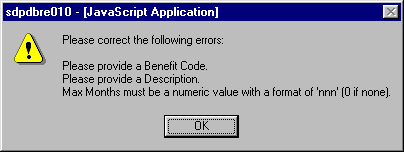
Click on the OK button to acknowledge the errors and return to the entry form. Modify the field(s) in error and again click the Save button.
If there are not any edit errors, the updated Benefit information will be written to the database, and the pop-up update window will be closed. The Benefit List will be updated (if appropriate) to reflect the revised Note Type information.
To exit this process without saving the Benefit revisions, simply click on the Benefit List browser window at any time to close the pop-up Benefit Information update window.