![]()
![]()
 Borrower
Information Screen
Borrower
Information Screen
The Borrower Information screen is displayed after a specific borrower has been selected. This screen contains summary information about the selected borrower, and provides access to all borrower and loan-related processing functions.
The Borrower Information Screen has the following format:
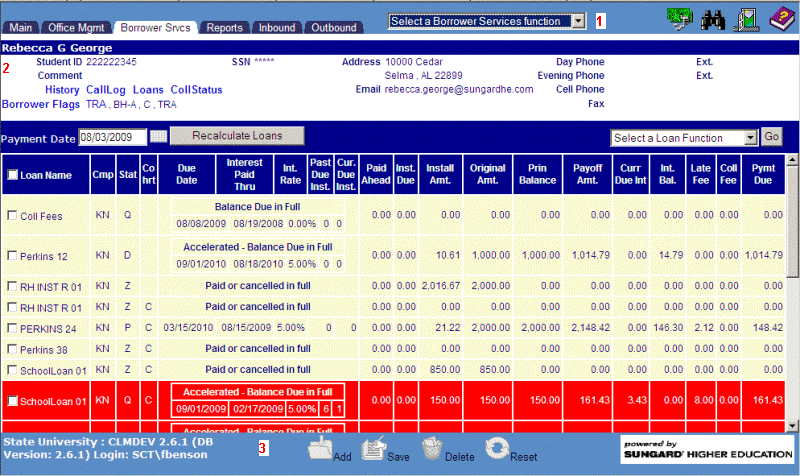
Navigation Bar
The Navigation Bar (item 1 in the above screen sample) contains two sections. One of these is the set of four icons you use to navigate around the system. The other section contains a drop-down box of Borrower Services functions. Each of these functions is further described in Borrower Services Functions Overview.
Contents Area
The Contents Area (item 2 in the above screen sample) is divided into two main areas. The first of these, located in the upper portion, contains summary borrower-level information. The second area contains the loan grid for the identified borrower. Each of these is described in more detail below.
Summary Borrower Information
This section contains current, read-only information that pertains to the borrower including:
-
Student ID
-
Mailing address
-
Telephone number(s)
-
Email address
-
Borrower-level flags that have been assigned (if any)
The data displayed in this area can be accessed via the appropriate function in the Borrower Services functions drop-down box.
Loan Grid
This section offers an overview of current loan-level information (read-only) for the borrower. This section also provides access to loan-level processing functions through the Loan Grid Menu (the drop-down box located on the top right), where this data can be reviewed and/or modified. The section also enables the user to instantly recalculate the displayed loan data based on a user-supplied date. For more information regarding loans functions, see the Loans topics in the help system.
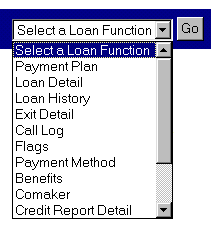
Function Bar
The Function Bar (item 3
in the above screen sample) contains "grayed-out" (non-functional)
icons for the Add, Save, Delete, and Reset functions. One or more of these
icons will become functional once a Borrower Services function has been
selected from the drop-down box found in the Navigation Bar.