![]()
When a borrower is initially selected, or when the Loans function is selected from the drop down box in the Navigation bar, summary loan-level information is displayed in the Contents area of the Borrower Information screen.
This display presents an overview of current loan-level information for the borrower in a read-only mode. The section provides access to loan-level processing functions where aspects of this data can be reviewed and/or modified. The section also enables the user to instantly recalculate the displayed loan data values based upon a user-supplied date.
The Loan Information portion of the screen will have the following format:
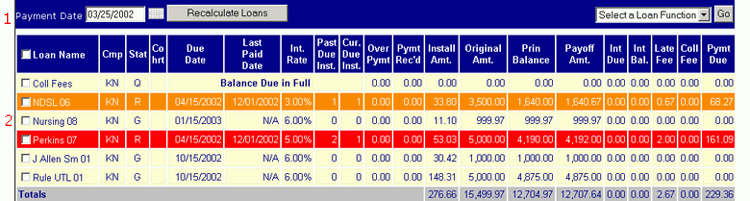
The Loans Navigation Bar (item 1 in the above screen sample) contains two components. One of these is Recalculate Loans, which allows the user to recalculate the displayed loan data. By entering an "effective date" value and clicking on the Recalculate Loans button, the user can recalculate the loan data as of the supplied date. This component is described in more detail in the chapter entitled "Recalculate Loans".
The second component of the Loans Navigation Bar is a drop-down box of Loan-based functions. Clicking on this box will present a list of functions, any one of which can be selected (depending on the user's security profile) to access the indicated function. The user must first select one or more loans by clicking the checkbox of the corresponding Loan Summary display line(s).
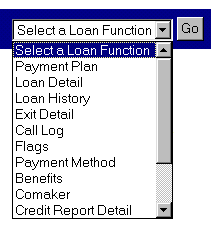
Each of these functions is further described in the chapter entitled "Loan Functions Overview".
The user can select another loan and perform the previously selected function by clicking on the Go button.
The Loan Summary Display area (item 2 in the above screen sample) presents summary information for all of the borrower's loans, regardless of status. The loans information is listed in order by loan priority, loan name, and open date. The loan priority was derived from the associated Note Type record used during origination.
The background color that is used to display the loan summary information provides an indication of how overdue/delinquent a particular loan is, as follows:
|
Background Color |
Meaning |
|
Yellow |
Loan is current |
|
Orange |
Loan is 1 installment past due (based on payment frequency) |
|
Red |
Loan has 2 or more installments past due (based on payment frequency). Accounts that have a payment term of "Accelerated" or "Balance Due In Full" will always be displayed with a red background color. |
In the sample Loan Summary display (above) for example, the "House Account" loan shows with a red background due to having payment terms of "Balance Due in Full".
Each of the fields that comprise the display are described in more detail in the chapter entitled "Loan Summary Display".