![]()
Generally payments are applied to borrower accounts via the Inbound/Apply Lock-box Payments function. When payments are applied using that Inbound function, the total payment amount received is allocated across all the loans in the borrower's account, based upon Payment Parameters established within System Configuration Parameters in Office Management. The parameters are either "Weighted Average" or "Priority". The "Priority" method adheres to the following rules:
The total amount due for the loan with the highest payment priority is deducted first
This amount is allocated across the individual amounts due (principal, interest, late fees, collection costs) based upon that payment application priorities identified in the associated Note record.
The total amount due for the loan with the next highest payment priority is deducted next.
The process is repeated until either the total payment amount received is exhausted, or all loans have had their payment due amounts satisfied.
If there is any balance remaining of the total payment amount received, it is applied to the principal balance of the loan that has (1) the highest priority and (2) the oldest Open Date.
Under certain circumstances however, it may prove necessary to manually apply a payment to one or more loans in a borrower's account using the Post Payment function. This function lets the user apply a payment amount in the following manner:
Directly to a loan, bypassing the payment application rules used as part of the Inbound/Apply Lock-box Payments function
To all (selected) loans, using the payment application rules outlined above.
The Post Payment function is accessed by (1) selecting one or more loans via the associated checkboxes, (2) selecting the Post Payment function from the drop-down box that appears in the Loans Navigation Bar. The loans selected in step (1) should be the loans the payment will be posted to.
When the Post Payment function is accessed in this manner, a pop-up window is displayed as follows:

The window contains a separate payment line for each of the selected loans. In the above example, there are 2 loans ("NDSL 06" and "Perkins 07") that were selected. If there is an amount currently due for the selected loan, the component amounts are displayed in the detail line entry fields. In the above example, both loans have a current amount due; the total amount due is broken out by Principal Due and Interest Due. See Post Payment - Loan Detail Line for additional information.
The Payment Summary line represents the total of the individual loan detail display lines. This area of the window also provides the user with the ability to specify a payment posting date, and to allocate a lump sum payment across the selected loans. See Post Payment - Payment Summary Line for additional information.
Each detail line has function buttons entitled "Recalc Total" and "Recalc Payments". See Post Payment - Loan Detail Line for additional information.
The window contains a link used to specify the Payment Method for this transaction.
The Save icon in the function bar is enabled, thereby allowing the user to post the specified payment to each of the displayed loans, as represented by the loan detail lines.
Click on this link: Data Entry and Edit Guidelines to review information pertaining to what values may be entered into the various fields on the Post Payment entry form.
Click on the Reset icon to restore the entry form to its initial state. Any fields which were modified or updated by the user will be restored to their initial value, that is the value that was displayed when the entry form was first opened.
To post the loan payment(s), click on the Save icon. Clicking the Save icon will trigger an edit process that validates the user-entered data. If there are any errors, they will be displayed in a pop-up dialog box as shown in this example:
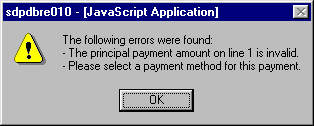
Click on the OK button to acknowledge the errors and return to the entry form. Modify the field(s) in error and again click the Save button.
If there are not any edit errors, the payment(s) will be posted to the loan(s) and the data entry window will be closed.
To exit this process simply choose another function from either the Borrower Services or Loans function drop down box. The Post Payment window will be closed.